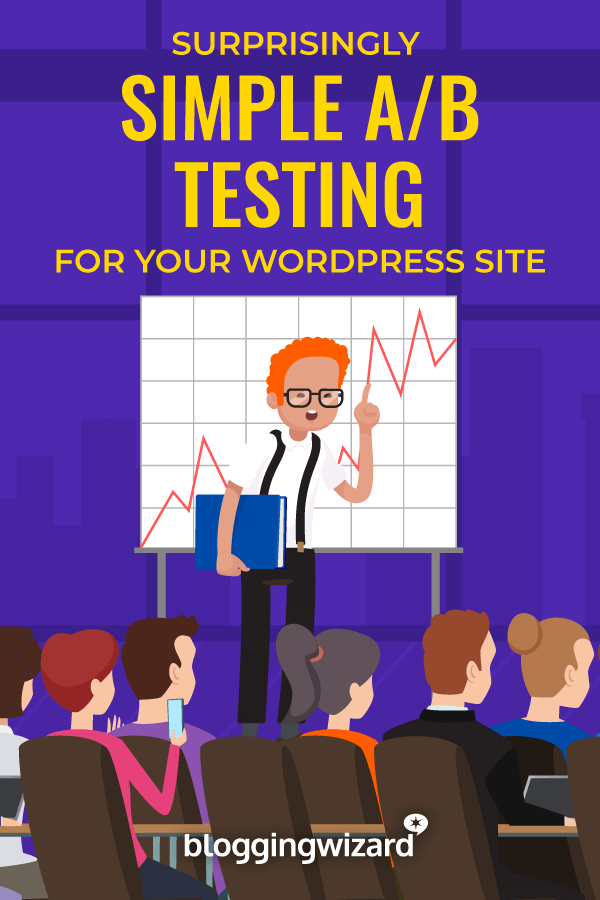Welcome to my in-depth Thrive Optimize review.
You could be spending all of your time & money driving traffic to your website, but without optimizing your website, you‘re leaving money on the table.
Thrive Optimize is an add-on for the popular Thrive Architect plugin that allows you to run A/B tests with ease.
In my detailed Thrive Optimize review, we‘ll take a deep dive into the good and bad of this plugin, and help you understand whether it is right for you.
The plugin isn’t perfect – I’ll discuss the one potential major drawback – but as far as WordPress A/B testing plugins go, it’s definitely one of the best that you’ll find.
Thrive Optimize Review: Core Features
Thrive Optimize is an add-on for the Thrive Architect page builder that lets you easily launch A/B/n tests for WordPress pages from inside the Thrive Architect editor interface.
Once you start an A/B test, you can:
- Duplicate your existing page to create a variant and then make small changes to test
- Create a completely new variant from scratch to test radical changes
You can divide traffic between unlimited variants however you’d like. So you could, for example, send:
- 50% of traffic to the Control Page
- 30% of traffic to Variant A
- 20% of traffic to Variant B
Or, you could split traffic evenly, or choose any other split that you want.
Then, you choose what goal you want to test – the action you are trying to optimize for with your testing.
Thrive Optimize gives you three options:
Revenue – You manually enter a value for a user visiting one or more thank you pages and Thrive Optimize will track the revenue for each variation.
Visit Goal Page – You specify one or more pages and Thrive Optimize tracks visits to those pages for each variant. This is similar to tracking revenue but measuring visits to key pages instead.
Subscriptions – Tracks the number of subscribers for each variant. For this to work you need to have at least one lead generation form on each variant.
Once configured, you can start your test and watch the data come in through a beautifully designed dashboard.
At any time, you can manually stop one of the variants.
Thrive Optimize also includes a helpful Automatic Winner feature. When activated, it will automatically declare one variation the winner (and stop the other variations) after certain criteria and a statistical certainty percentage that you define are met.
This set it and forget it functionality allows for truly hands-off optimization testing.
One important note is that, at least at the time I’m writing this Thrive Optimize review, it only works on WordPress pages. You cannot use it on posts, even if you’ve created those posts using Thrive Architect.
Does Thrive Optimize Only Work With Thrive Architect?
This is a common question that deserves clarification:
Yes, in that you do need Thrive Architect installed on your site to use Thrive Optimize.
And yes, in that you have to use the Thrive Architect editor interface to start a split test.
But here’s where the “no” comes in:
Unlike many other page builders, Thrive Architect has a unique ability to open pages that you created with the default WordPress editor without overwriting any existing content.
Because of this, you CAN use Thrive Optimize on pages created in the regular WordPress editor.
You just have to launch the test using Thrive Architect, as that is tightly integrated with the testing functionality. More details on exactly how this works further down.
The key point is that your existing pages created outside of Thrive Architect are eligible for A/B testing with Thrive Optimize.
Step-By-Step: Creating an A/B Test With Thrive Optimize
Thrive Optimize is a breeze to use, which is one reason I like it so much. Of all the WordPress split testing solutions I’ve tried, it’s by far the simplest.
To demonstrate exactly how it works, here’s a fictional scenario where I want to test a control page against two variant pages:
- Variant A: A duplicate of the control page with just the call-to-action (CTA) button text changed
- Variant B: A completely new page created from scratch
This should give you a good idea of all the available options.
Here’s how it comes together…
Step 1: Open The Control Page
Your control page is the existing page you want to test new variants against.
For this example, I’ve set up a simple page with basic text and a CTA button.
To launch a new split test, open the control page using Thrive Architect. Remember – you can use Thrive Architect without overwriting content created in the default WordPress editor.
Then click the Create New A/B Test button in the top right:
Step 2: Create New Variants
Once you click that button, you’ll enter the Variations interface. This is where you add the variants to test against your control.
Thrive Optimize supports unlimited variants but for meaningful tests, stick with 2-3 total.
To create a variant, either:
- Click Duplicate on the control to create an identical copy you can edit
- Click Add new variation to create a fully new variant
Below you can see I‘ve created:
- One variant duplicated from the control
- One created from scratch
Step 3: Edit The Variants
To edit a variant’s name, click the Pencil icon.
To edit the content, hover over a variant and click Edit Variation:
This will open the Thrive Architect editor for that variant. You can then customize it using all the standard Thrive Architect tools.
Unfortunately there’s no way to edit variants outside of Thrive Architect. So while you can start tests on pages built in the default WordPress editor, you do need Thrive Architect for the variants.
Step 4: Adjust Traffic Distribution
Once done editing, use the traffic sliders to control the percentage of visitors shown each variant:
You can tweak this anytime so no need to overthink it now. When ready, click Set Up & Start A/B Test.
Step 5: Configure Automatic Winner (Optional)
Next, give your test a name and description.
You can also enable the Automatic Winner settings here. This feature is invaluable because most people don‘t fully grasp statistical significance in split testing.
It‘s common to see an early difference in conversions and wrongly assume the results are conclusive, even when that difference lacks statistical significance.
Thrive Optimize combats this by letting you define automatic winner criteria based on statistical certainty. Once those thresholds are crossed, it will automatically stop underperforming variations.
Beyond enforcing statistical best practices, Thrive Themes suggests another great use case:
Every time you create a new page, make one quick duplicate variant with small tweaks – a different CTA, headline, etc. Enable Automatic Winner and forget about it.
This takes just minutes but still gets you incremental optimizations over time with very little effort.
Step 6: Choose Your Testing Goal
Final step – define the specific conversion action or goal you want to test. As covered earlier, the options are:
- Revenue
- Visits to specified Goal Pages
- Subscriptions
For this review, I‘ll use the Visit Goal Page conversion to track visits to certain pages for each variant. You can optionally specify multiple goal pages:

Once configured, hit Start A/B Test and you‘re off to the races!
Viewing A/B Test Analytics
After generating some test data, it‘s time to:
- Confirm Thrive Optimize accurately tracks data in real time (it does!)
- Show you how to access test analytics. Thrive Optimize provides multiple reporting options.
Analytics For Individual Tests
The basic analytics display directly within the page editor:
What I like here is it shows more than just conversion rates. The Improvement and Chance to Beat Original columns let you quickly see how variants stack up to the control.
But for detailed reports you need to click View Test Details which opens:
In addition to the table with all key metrics, you also get historical performance charts for each variation over defined time periods.
Here‘s an example from Thrive since my test didn‘t run long enough for useful charts:
Sure – pretty charts don‘t directly enable better testing. But they definitely make things more insightful and pleasant!
Thrive Optimize Dashboard
Beyond individual test data, there‘s also the centralized Optimize Dashboard where you can:
- View aggregate analytics across all tests
- See all active tests
- Access reports for completed tests
The dashboard ensures you can always revisit old test data instead of losing those insights. And you can search to find really old tests as well.
Will Thrive Optimize Hurt SEO?
Nope! Search engines will only see the control page during tests so no need to worry about duplicate content issues.
Specifically:
- Variants have the
noindextag - Variants use
rel="canonical"to indicate they are copies
If Automatic Winner declares a winning variant, search engines will start seeing that version.
So Thrive Optimize avoids all SEO concerns with proper use of directives.
How Much Does Thrive Optimize Cost?
You have two options for accessing Thrive Optimize:
Option 1) Purchase it bundled with Thrive Architect for $199/first year ($399 on renewal) for use on one website
Option 2) Get it as part of Thrive Suite, which gives you all Thrive products, for $299 first year ($599 on renewal). Thrive Suite can be used on up to 5 sites.
In addition to Thrive Architect and Thrive Optimize, a Thrive Suite license includes:
- Thrive Theme Builder – build custom WordPress themes
- Thrive Leads – list building / lead capture functionality
- Thrive Quiz Builder – interactive quizzes
- Thrive Product Viewer – product demos
- Thrive Ovation – testimonials
- Thrive Comments – customize comment forms
- Thrive Ultimatum – scarcity / urgency
- Thrive Automator – workflow automation
For the complete rundown check out our in-depth Thrive Themes review.
Cloud-based landing page tools with basic A/B testing can run $70+ per month. Even basic standalone testing tools cost upwards of $50 a month. And they often limit traffic, number of tests, etc.
With Thrive Suite everything runs on your WordPress site so no artificial restrictions or caps. And no subscription model either – just an annual license fee.
Thrive Optimize Pros and Cons
Pros
- Extremely easy to use interface
- Unlimited tests and variations
- Beautiful analytics reporting
- Seamlessly integrates conversion tracking for Thrive Leads opt-in forms
- Set it and forget it testing with Automatic Winner feature
- Full suite of conversion focused tools via Thrive Suite bundle
Cons
- Limited to only WordPress pages (no posts)
- Tightly coupled with Thrive Architect page builder
Final Verdict: Should You Use Thrive Optimize?
Wrapping up this Thrive Optimize review – at a pure functionality level, it‘s a remarkably intuitive solution for simplified WordPress A/B testing.
The interface and flexibility for running quick tests are unmatched in my experience.
The only real potential negatives:
- It only works on pages not posts
- The tight integration with Thrive Architect
If you already use Thrive Architect, choosing Thrive Optimize for your testing is a no-brainer.
Without Thrive Architect, installing it just for testing means committing to that builder for creating variants going forward. This tight coupling makes it a bigger decision than a standalone testing tool.
However, the simplicity and automatic winner features make Thrive Optimize hard to beat for quickly improving conversions through incremental optimizations over time.
So if you don‘t mind integrating it with Thrive Architect, or are open to trying Architect, Thrive Optimize reduces all the complexity around delivering more revenue through conversions testing.